If you want to link your floor plan directly to your listings, you will want to use the linking feature in the app, since FlōPlan is integrated directly with your MLS system.
However, your completed floor plans can be shared in different ways or even downloaded in various file types and with or without dimensions! – just like photos.
File Types Available:
- JPG (Most common, Image file, smallest file type)
- PNG (Image file, lossless file format)
- SVG (Print Quality)
- PDF (Available from the Website App login Only, great for documentation needs)
Sharing Directly from the FlōPlan Mobile App
- Login to your FlōPlan Mobile App on your Smartphone.
- On the detail page of a completed floor plan, press the menu button at the top right of your screen.

- Choose “share floor plan” (or “Share floor plan with dimensions”) from the pop-up menu.

- From there, you can choose your sharing method!
- Note: This method does not include adding to a listing directly. In order to add your floor plan to your listing you will want to use the linking feature directly (does not include dimensions) from the FloPlan app or download your floor plan directly and then upload manually)
- After you have shared your floor plan, access your floor plan via the method you used to share.
- Remember: Sharing is different than using the linking feature, which is a one-push link directly to your listing within the app.
Downloading from the FlōPlan Website
- Login to the FlōPlan Web App via the website login button or head straight to app.floplan.io on your internet browser.
- On the detail page of a completed floor plan, click the menu button at the top right of your screen.

- Choose “Download floor plan” from the drop down menu.

- From there, you can choose your desired file type, whether or not you want to include dimensions, file layout (all floors in one file or each floor as a separate file) and click download!
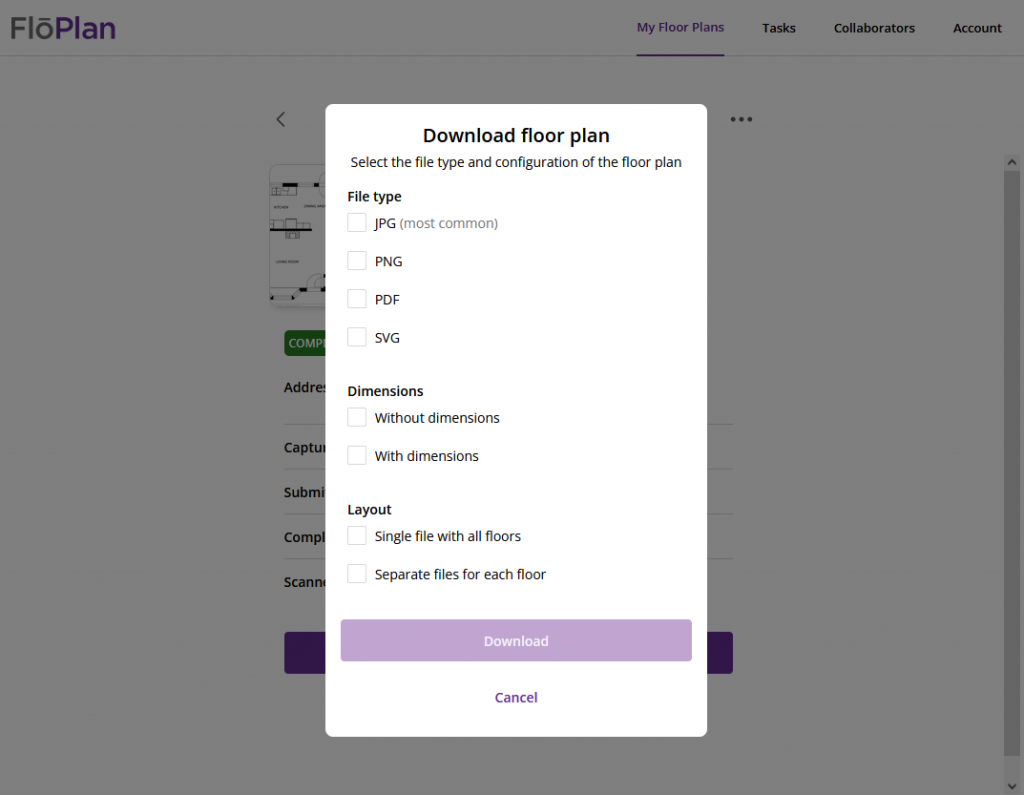
- Note: If you can’t find your downloaded floor plan, many internet browsers will save downloaded files in your “downloads” folder on your desktop computer.



