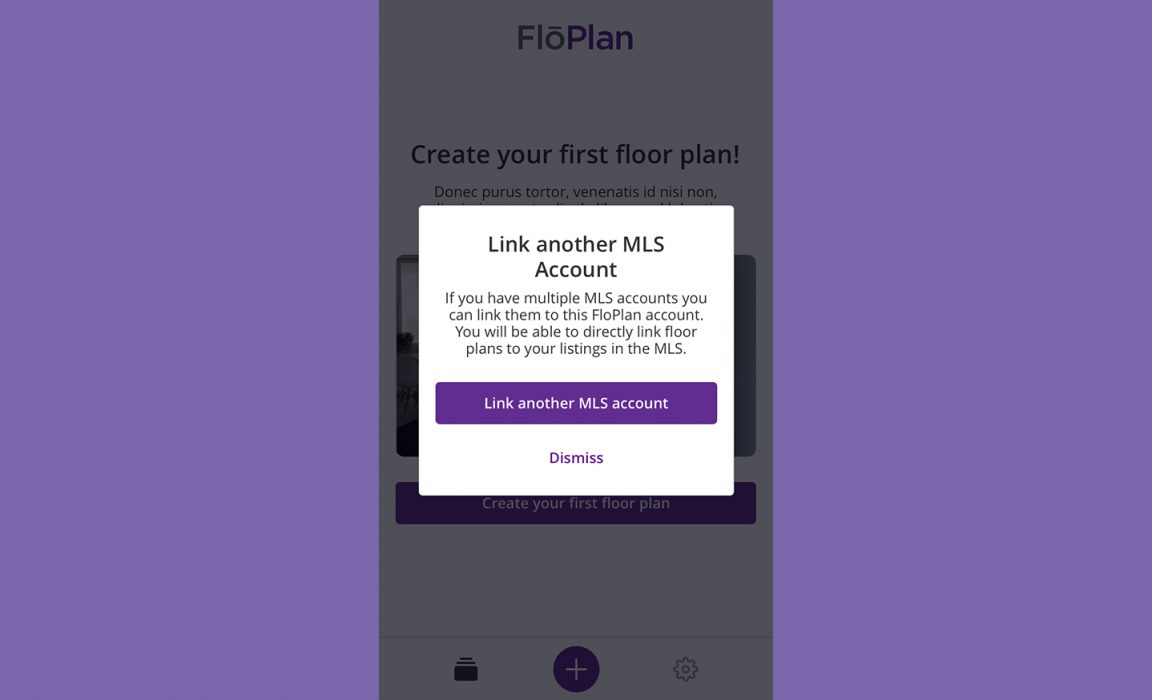Link Multiple MLS Accounts to a single FlōPlan Account
If you are a member of multiple FlōPlan-enabled MLSs (Flexmls and other MLS systems), you can link up to 5 of those accounts to one FlōPlan account.
What Has Changed?
Previously, if you wanted to add a floor plan to a listing at another MLS, you needed to log in using the credentials of the MLS system(s) that hosted your listing.
You now have the ability to link up to 5 FlōPlan-enabled MLS accounts to a single FlōPlan account, allowing you to link all of your floor plans from one location.
Why Did We Make These Changes?
Some agents maintain more than one MLS account. Linking accounts improves workflow by reducing the amount of time spent on logins, creating a one-stop location to create and manage all of your floor plans.
Other Important Notes
- The FlōPlan System keeps track of the lowest floor plan pricing you are eligible for.
- You can link up to 5 accounts from FlōPlan-enabled MLS systems.
- You can unlink accounts.
- This feature is not meant for teams: We recommend using the collaboration feature for team based sharing. You will only be able to link one account per MLS.
How do I link my accounts?
When signing in for the first time, you will be prompted. Otherwise:
-
- Login to your FlōPlan Account on web or mobile.
- Navigate to “Account” in the primary menu (Or the gear icon in the mobile app)
- Press “Manage MLS Accounts”.
- To link your additional MLS accounts, press the “+ Connect Another Account” button above the list of accounts.
- For accounts you would like to remove/unlink, hit the red “X” to the right of the account and you will see a prompt to verify that you would like to unlink the specific account.